

Here are some scenarios in which input simulation is a great tool to have on your side:
Use cases like latency measurement are even impractical for humans to perform without additional tools. As such, more often than not, a program is frequently used to both trigger and measure the response time.
Let’s look at a few solutions used to automate user interactions.
PyAutoGUI is a Python module that allows you to control the mouse and keyboard programmatically. It is one of the most popular packages for simulating mouse movement, clicks, and keyboard presses.
It works on Windows, Linux, and macOS, with the only limitation being that it is only suitable for single monitor setups.
import pyautogui
pyautogui.moveTo(100, 100, duration=1.)
winkey = pyautogui.locateOnScreen( 'windows_button.png' )
winkey = pyautogui.center( winkey )
pyautogui.moveTo( *winkey, duration=1.)
pyautogui.click( *winkey )
pyautogui.write( 'PyAutoGUI', interval=1e-1 )
pyautogui.screenshot( 'pyautogui_result.jpg' )Pywinauto is a Python library for automating Windows GUI applications. It can automate interactions with native Windows controls, such as buttons, menus, and dialog boxes.
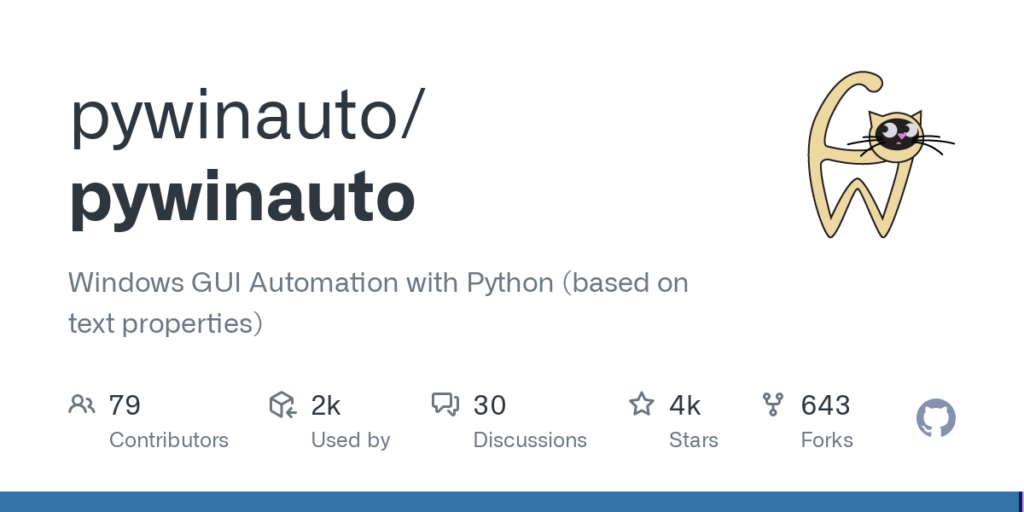
Robot Framework is a versatile, open-source test automation framework that executes and manages tests. With the help of the AutoIt library, it becomes capable of automatically interacting with Windows apps.
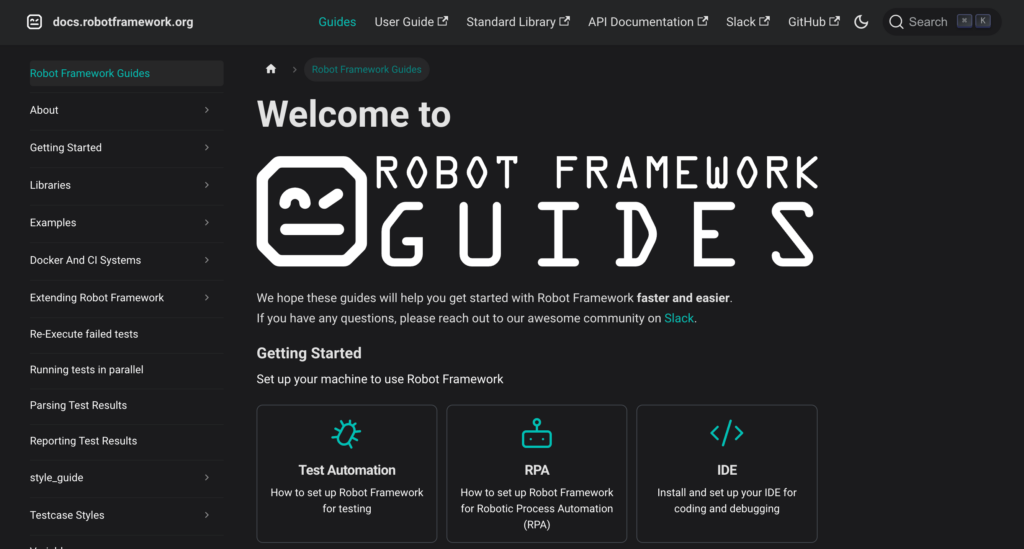
Puppeteer is a headless browser automation tool developed by Google. It provides a high-level API for Node.JS to control Chromium-based web browsers. It is a popular solution for generating webpage screenshots and automating web-related tasks.
const puppeteer = require( 'puppeteer' );
const url = 'https://www.adaptarobotics.com';
async function run ()
{
const browser = await puppeteer.launch();
const page = await browser.newPage();
await page.goto( url );
await page.screenshot({ path: 'screenshot.png' });
browser.close();
}
run();Selenium is an open-source framework built from the ground up to automate interactions with web browsers. It can navigate through webpages, fill out forms, click buttons, and wait for elements to appear. Apart from web application testing, Selenium has various uses in web scraping and automation.
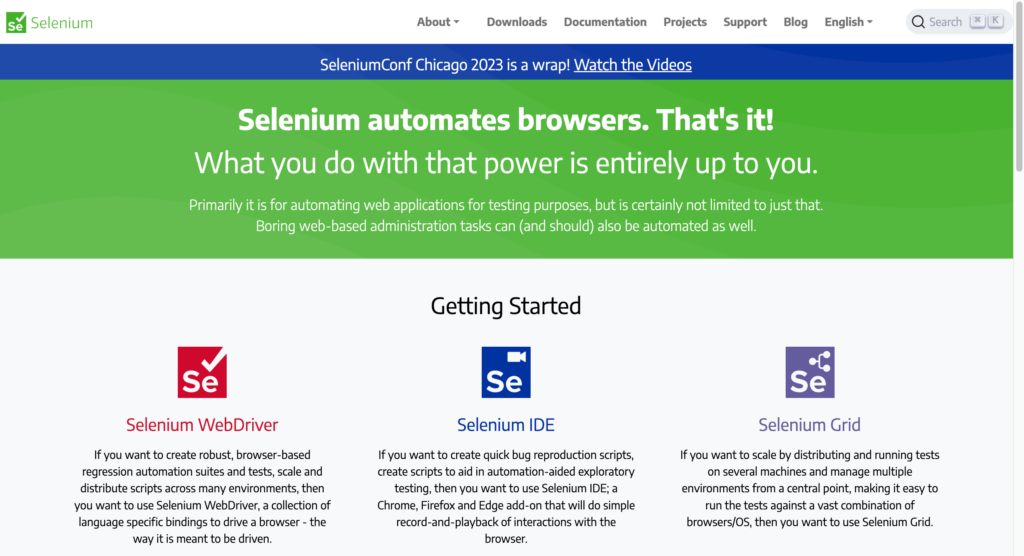
AndroidDebugBridge (ADB) is a versatile and powerful command-line tool for interacting with Android devices. It can automate user interactions, including debugging and testing Android applications.
Here’s how ADB can be useful for testing Android devices:
# turn on device adb shell input keyevent 26 # tap a position adb shell input tap 757 1694 # get a screenshot adb exec-out screencap -p > screen.png
XCTest is Apple’s official testing framework for Swift and Objective-C apps. It is integrated directly into Xcode and supports unit testing, graphical user interface testing, and performance testing.
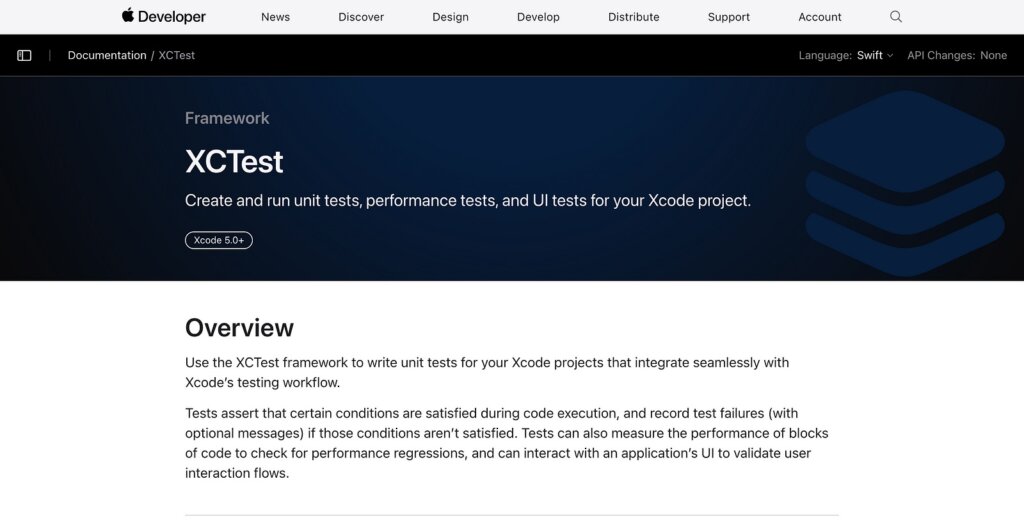
Appium is an open-source tool for automating app-user interactions for many platforms, including Android TV and tvOS. Its main advantage is that it offers cross-platform compatibility and a unified way of writing tests.
The software methods described above require a separate program to run on the device under test (DUT) and handle the automation protocol. At first hand, an automation protocol such as ADB may not be available for every device. Secondly, executing the program on the same processor will interfere with its performance, which is challenging for benchmarking and performance measurement use cases. As such, we must rely more and more on hardware solutions and black-box testing.
Black box testing is a methodology in which the internal structure, design, and implementation details of the device under test are considered unknown. In this case, the testing protocol must verify the functionality and behavior of the device from an external perspective.
The USB Rubber Ducky appears to be an ordinary flash drive, but it is a tiny computer that can run commands on the target device. It does this by pretending to be a keyboard and can type commands that automatically execute when plugged in. You know what we are talking about if you have watched Mr. Robot.

Correspondingly, any microcontroller that could present itself as an HID device should work for the job, even the Arduino.
Many gaming mice nowadays have programmable buttons and support for scripting and macros.
The scripting feature can automate user input, allowing the mouse to perform a sequence of actions with just one button press. An example would be the Logitech G Pro X Superlight gaming mouse that supports LUA scripting.
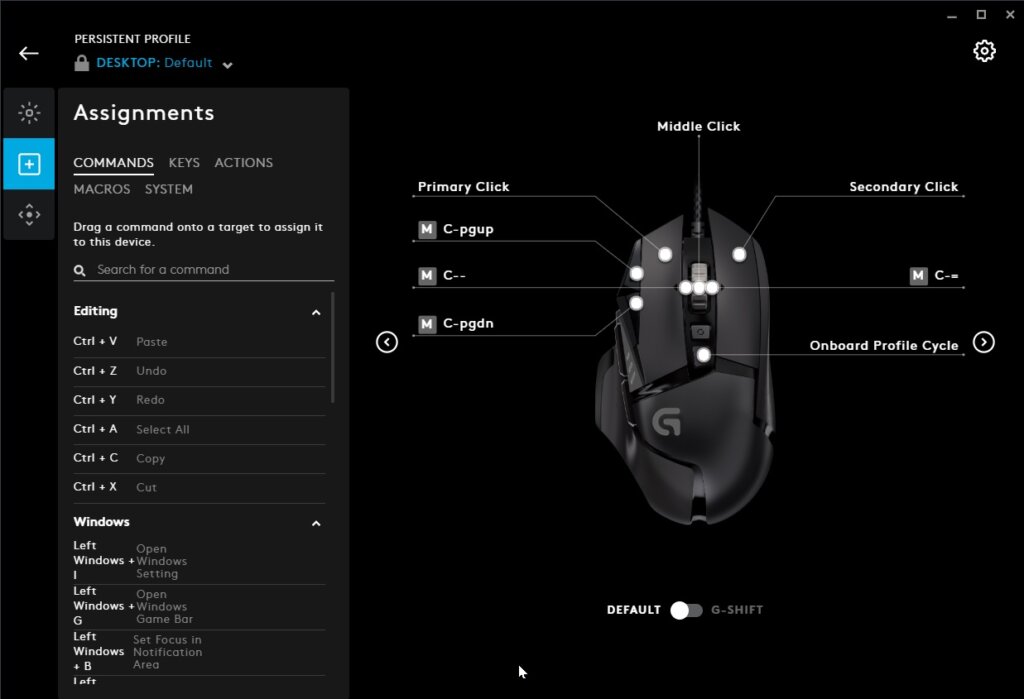
For smartwatch testing, there are some input actions that hardware devices excel at:
Simulating user interactions for testing purposes on custom devices like automotive infotainment systems, medical devices, consumer electronics, and smart home panels can also be implemented via communication messages.
Dedicated tools like a programmable CAN bus transceiver can allow automated tests to send and receive data to and from the device under test.
They are built to automate a wide range of testing scenarios, addressing challenges that neither of the previous mentioned solutions can manage effectively. Offering continuous testing through physical interactions with devices, robots enhance the automation of testing processes. This is particularly beneficial for manufacturers, developers, or solution providers who are dealing with the growing complexity of devices, applications, features, and updates., excelling anywhere along the testing process be it R&D, performance verification, connectivity or end-of-line testing.
There are many methods to test and programmatically simulate user actions on any device. Testing via input simulation is a versatile and practical approach for assessing the functionality and user experience of devices with touch screens or buttons in a plethora of scenarios. It helps to ensure that the device or application performs as expected under various conditions and input methods.